Step 1:
Using Pen Tool (P) to draw a curve, after that duplicate this curve and combine them in a group like:
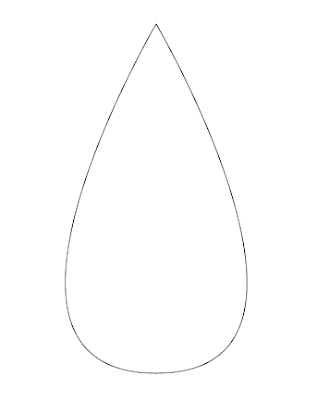 Step 2:
Step 2:
Go to Object -> Blend -> Blend Options and choose 20 for Specified Steps. You will get this:
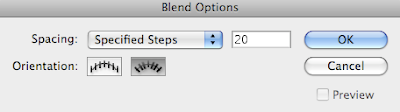
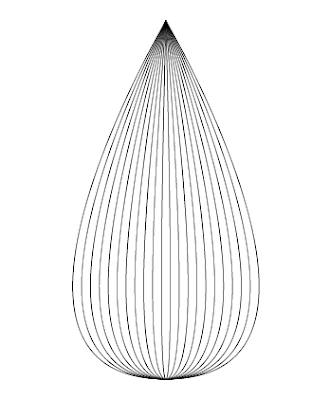 Step 3: Duplicated layer in step 2 and arrange them by different angel and you have:
Step 3: Duplicated layer in step 2 and arrange them by different angel and you have:
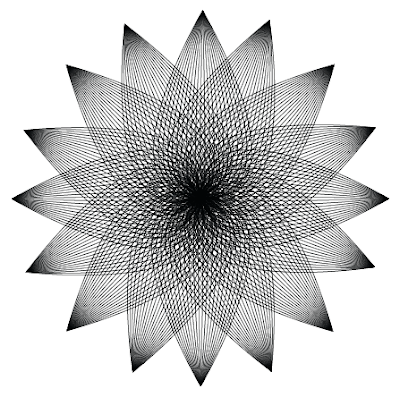
Step 4: Fill color and this is my work
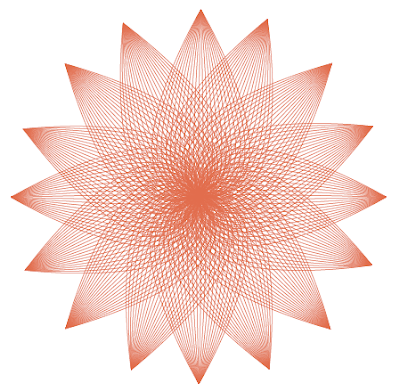
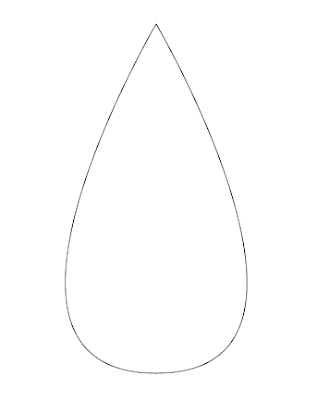 Step 2:
Step 2:Go to Object -> Blend -> Blend Options and choose 20 for Specified Steps. You will get this:
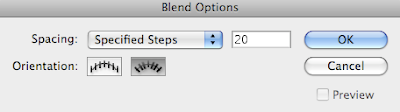
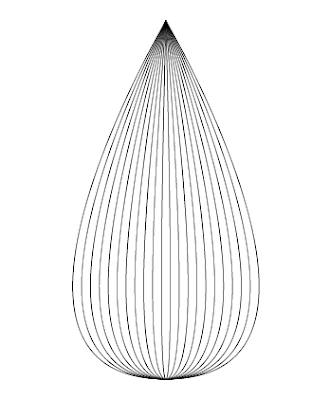 Step 3: Duplicated layer in step 2 and arrange them by different angel and you have:
Step 3: Duplicated layer in step 2 and arrange them by different angel and you have: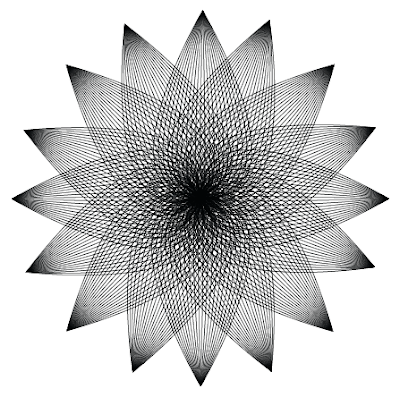
Step 4: Fill color and this is my work
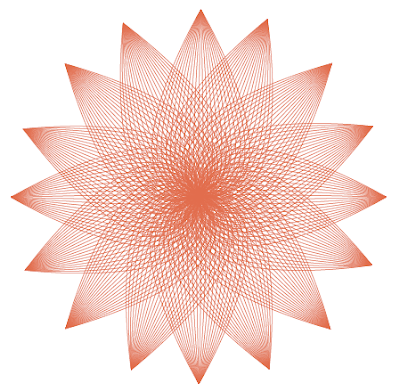
No comments:
Post a Comment